
Ultimate Yahtzee

64 bit Install Guide
Like its Hasbro cousin, Boggle, Yahtzee has a 16-bit installer which is not compatible with 64 bit Windows. It is possible to play the game itself, though. To do so, we will need to copy the main game files directly off of the CD and add a few dll files to your Windows\SysWOW64 directory.

Step #1 - Copying Game Files From CD
To begin, load up File Explorer and create the following path on your hard drive:
C:\Games\Board
We will be copying and pasting the game files from your CD to this directory. You can place the files elsewhere on the hard disk if you wish, but you will make extra work for yourself later. :)
Once the folders are created, insert your Yahtzee game CD and access it in File Explorer.
You should see four folders on the CD - AUTORUN, SETUP, WIN32S, and YAHTZEE. Highlight the "YAHTZEE" folder and copy it.
Then, return to your hard drive and paste it inside the C:\Games\Board folder I had you make earlier, so that the game path winds up being:
C:\Games\Board\Yahtzee
Back to the CD drive once more. This time, copy the "yahtzee.id" file to your Yahtzee directory on the hard drive.


At this point, your Yahtzee game folder should look like this:

If you wish, you may delete the "FRENCH" and "GERMAN" folders, as well as the following files in the main Yahtzee folder
DYAHTZEE.CNT
DYAHTZEE.EXE
DYAHTZEE.HLP
FYAHTZEE.CNT
FYAHTZEE.EXE
FYAHTZEE.HLP
LISEZMOI.TXT
README.DEU
README.FRA
As you may have guessed, these files all pertain to the French and German versions of the game. :-)
Step#2 - DLL Files
Inside the \DLLS folder is a "RWWIN" subfolder. It contains 3 .dll files which must be copied to your C:\Windows\SysWOW64 directory before the game will run:
RWDX6D20.DLL
RWDX8D20.DLL
RWX20.DLL
Step #3 - Add YAHTZEE.ini to C:\Windows
Yahtzee.ini contains configuration information for the game. You can download mine here. Depending on where you placed your Yahtzee game directory, you might have to make a couple of edits to this file.
If you copied the game files to C:\Games\Board\Yahtzee and moved the yahtzee.id file to that directory, you are good to go. Just place the YAHTZEE.ini in your C:\Windows directory.
If you placed the files elsewhere, you will have to open this file in Notepad and alter the following line
[Setup]
CDID=C:\Games\Board\Yahtzee\yahtzee.id
CDID refers to the location of the yahtzee.id file. If this line is not correct, the game will not work properly. So, for example, if your yahtzee.id file is located in C:\Yahtzee this line would have to read:
CDID=C:\Yahtzee\yahtzee.id
Once you're satisfied with your edit, save the file in Notepad and copy it to your C:\Windows directory.
Step #4 - Yahtzee.exe Properties
Right-click your YAHTZEE.exe file and select properties. Hit the "compatibility" tab and check the following:
"Run in 640x480 screen resolution"
"Run this program as an administrator".
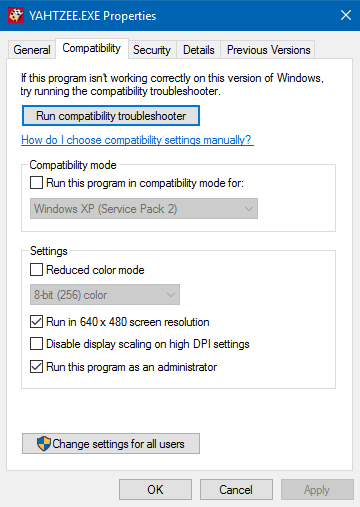
Now you can launch Yahtzee.exe to play. If everything worked as planned, not only will you be able to play the game - you won't even need the CD in the drive.

If you have questions or comments about this game, you can leave me a note at the message board.