
Operation (Hasbro CD-ROM Version)
64-bit Windows Installation
When you try to install Operation on a 64-bit version of Windows, you are told that the setup program is an "Unsupported 16-Bit Application."

The actual game can still be made playable despite this, although I will be up front and say it is a bit of a process. Decide for yourself whether it's worth it. =)
Step #1 - Install Universal Extractor
What's somewhat unusual about this game is that the relevant files on the CD are in a compressed (.Z file) format -- meaning you can't simply copy them over to your hard drive and expect the game to work.
In order to convert these files into a form we can use, we'll need to utilize a program called Universal Extractor (UE). This is a wonderful freeware app for dealing with obscure file formats.
**Universal Extractor Download Link**
Download & install UE, then proceed to the next step.

Step #2 - Uncompress OPERATE.Z with Universal Extractor
With UE installed, insert your Operation game CD. Press Windows key + E to open a File Explorer window, then select your CD drive from the sidebar.
You should see the following list of files and folders. Highlight the OPERATE.Z file, and copy it to a location on your hard drive (I just dragged it to my desktop for simplicity's sake).

Run UE. Click on the 3 dots box to the right of "Archive/Installer to extract:"

At the "Open file" screen, select the OPERATE.Z file you copied previously and hit open.

Back at the menu, where it says destination directory, enter in the folder you want the game to be installed to (e.g C:\Games\Operation). Press OK.
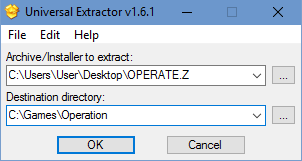
You should receive this popup - just hit OK again.

Step #3 - Copy & Rename OPERATE.IEF from CD
Open up File Explorer again and navigate to the folder you specified as the destination directory. You should see that a new folder has been created with the following 5 files:
OpCache.ief
Operation.exe
Operation.txt
Readme.doc
SMACKW32.DLL
Finally, go back to your game CD in File Explorer and copy the OPERATE.IEF file from your CD to your new Operation directory on the hard drive. After the file transfer is complete, RENAME this file to "Operation.ief"
Basically, once you're done, the game folder should look like this:

Nothing left to do now but double-click on the Operation.exe and see if the game will load for you.

For further assistance, please visit the message board.
Page Last Updated: 4/6/17

