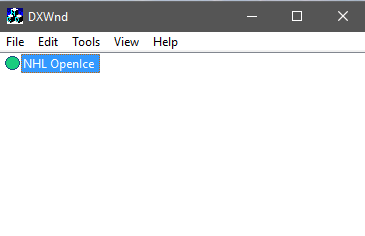NHL Open Ice: 2 on 2 Challenge
Installing on 64-bit Windows
NHL OpenIce has a 16-bit setup program which is incompatible with 64-bit Windows, but compared to, say, the EA hockey games, it's relatively easy to make this game run.
Insert your game CD and open it in File Explorer. Highlight the OICEDATA folder and the OPENICE.exe file and copy them to a location of your choosing on your hard drive.
End of Period Crash
On some (all?) modern systems, NHL OpenIce suffers from a strange bug which causes it to crash at the end of a period.

Running the game through DXWnd can fix this (and also has the side benefit of clearing up some framerate issues).
Download DXWnd here and unzip to any folder. Run dxwnd.exe (I recommend running this as an administrator). Click "Edit" from the menu bar and "Add" from the dropdown menu.

Now, we need to create a DXWnd profile for the game. Enter the path to your OPENICE.EXE.
Under "Position" you can select "Desktop" to make the game stretch to fill your entire screen. Or, leave it on "X,Y coordinates" and the game will produce a traditional window.
Next, click the "Compat" tab. You need to check "Handle Exceptions," located in the Tweaks column. This is what fixes the end-of-period crash bug. Now click OK.
Once you're back at this window, double-click your OpenIce profile to launch.
The game should run to completion. Note that you will always have to have DXWnd running first before you play. If you find that the framerate is a little sluggish, try setting "Emulation" to "Hybrid mode" under the DirectX tab.

If you have questions or comments about this game, you can leave me a note at the message board.
Page Last Updated: 2/16/17
That's it. No registry keys. No patches. Done.
......Well, except for the whole matter of needing to download a special program to run the game, because of the...