
Moto Racer

Page Last Updated: 3/27/18
64-bit Windows Installation
As shown below, the setup program for Moto Racer does not work on 64-bit Windows.

With a little persistence, though, the game can be made to work, even on Windows 10.
1. Install Universal Extractor
In order to do this, we will be using a program called Universal Extractor (UE). The relevant files on the game CD are in a compressed (.Z file) format, meaning we can't simply copy them to the hard drive and have them work. Download UE below - it's safe & an excellent program for dealing with these obscure formats.
**Universal Extractor Download Link**
Download & install UE, then proceed to the next step.
2. Uncompress data.z with Universal Extractor
Insert your Moto Racer CD and then launch UE. At the menu, click on the 3 dots box to the right of "Archive/Installer to extract."
When prompted to choose a file, navigate to your CD drive and then open the "DISK1" subdirectory.
The file you want is named 'data.z'. Highlight it and hit open.

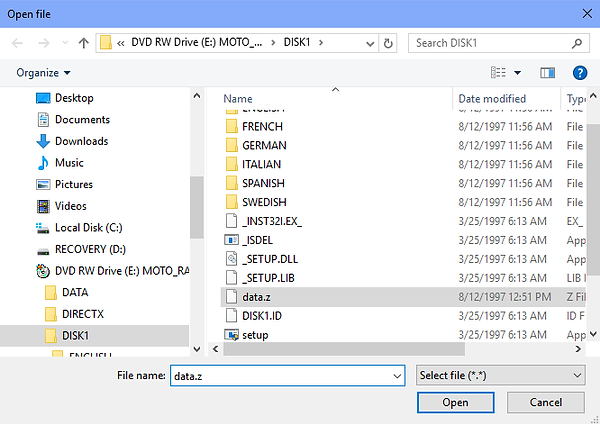

Back at the menu, *change* the destination directory to C:\Games\MotoRacer. This is essentially where the game is going to be 'installed'. Press OK.

You should receive this popup - just hit OK again.

3. Add the Registry Key
Next, we will need to install the game's registry key, which has information about the game installation directory and CD drive.
I have put up a few pre-made keys up for download here - choose the one which matches your CD-ROM drive letter.
Moto Racer Registry Key D Drive
Moto Racer Registry Key E Drive
Moto Racer Registry Key F Drive
4. Install the 3.22 Patch
With the keys in place, install the version 3.22 patch. This is also required - if you don't do, when you try to play you will receive an error message about the game being incorrectly installed. The patch is available from the link below:
MotoRacer 3.22 patch link (The Patches Scrolls)
Inside the zip file will be a "mr322" subfolder -- take all the files inside it and unzip them to your MotoRacer directory. Once that's done, run "Update.exe"

5. dgVoodoo Setup
Now, grab the dgVoodoo2 DirectX wrapper from dege - a great program which allows the game's graphics to display on modern systems. The latest version as of this writing is v2.55.
dgVoodoo link (dege's place)
Open the zip file and unzip the following 3 files from it to your MotoRacer directory:
dgVoodooCpl.exe
ddraw.dll (inside the MS folder)
d3dimm.dll (same)
6. Set 16-bit Color Mode
Almost there! The last step is to set the game to run in 16-bit color mode.
Right click on MOTO.exe in Explorer, select Properties from the popup menu, and hit the compatibility tab. At this screen, place a checkmark next to "Reduced color mode" and choose 16-bit color from the dropdown menu. Press OK.

At this stage, you should be able to play the game by launching MOTO.exe. If the game loads in a small window, press alt-enter to go fullscreen.
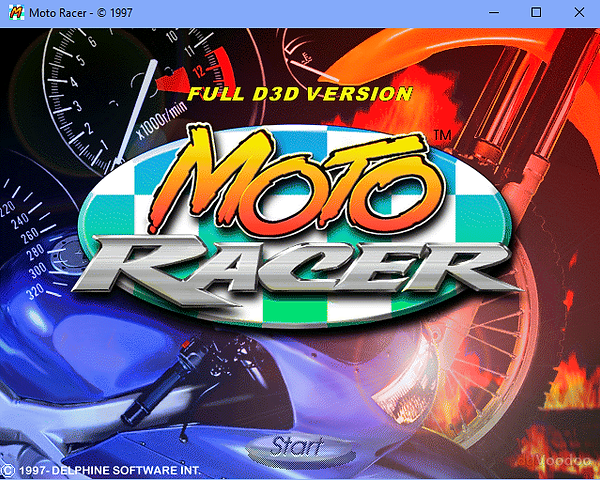
7. Additional Troubleshooting at the Message Board
If you need help, or if you just have a question or comment about Moto Racer, please visit the message board.